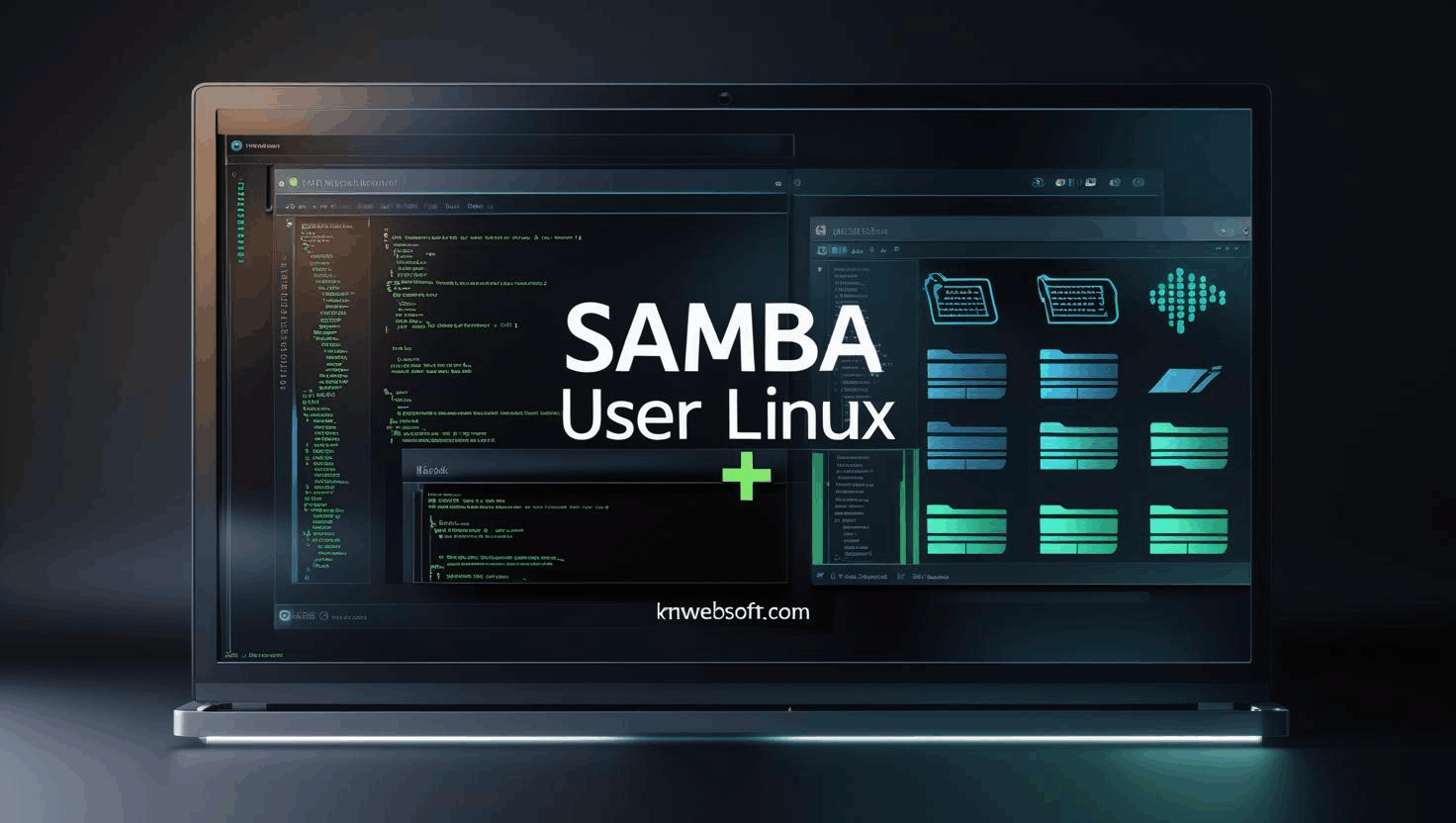
How to Add/Delete a User in Samba
Step-by-Step for Secure File Sharing
Samba is a powerful tool that bridges Linux and Windows systems for seamless file sharing. Whether you're managing a secure server or building a collaborative network, adding users correctly is key to maintaining control and trust.
Prerequisites
Before adding a Samba user, ensure:
Samba is installed (sudo apt install samba)
You have root or sudo privileges
The Linux user exists or is created (sudo adduser username)
Your system is connected to the network
👤 Step 1: Create or Verify the Linux User
If the user already exists, skip this step.
🔐 Step 2: Add the User to Samba
You’ll be prompted to set a Samba-specific password.
This password is stored securely in Samba’s passdb database.
📁 Step 3: Configure Samba Share Access
Edit the Samba configuration file:
Add a share block like this:
path = /srv/samba/shared
valid users = username
read only = no
browsable = yes _
• valid users: restricts access to specific Samba users
• read only = no: allows write access
• browsable = yes: makes the share visible in file explorers
🔄 Step 4: Restart Samba Services
sudo systemctl restart nmbd _
This applies your changes and activates the new user configuration.
🧹 Optional: Delete a Samba User
To remove the Linux user entirely:
🧠 Pro Tips for Secure File Sharing
• Limit access with valid users and Unix permissions
• Monitor /var/log/samba/ for suspicious activity
• Consider using Samba 4.x with Active Directory integration for enterprise setups _
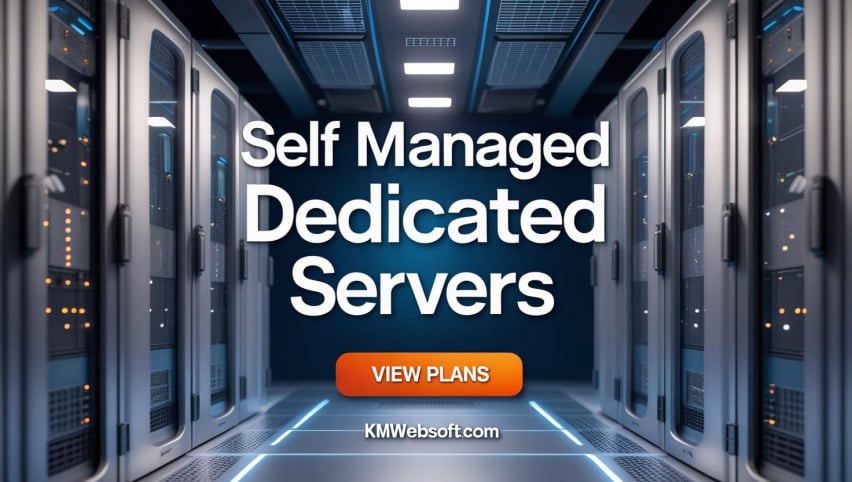

Share this page
Love what you see? Share this page instantly using the icons below.